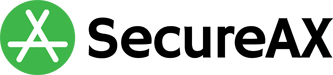Start using Email through Apple & Android Smartphones
- 29/08/2022 1:54 PM
Introduction
This tutorial shows you how you can use Email & File Sharing through Apple iOS or Google Android Smartphones.
Email with Apple iOS
- On your Apple iOS, look for the email sent by your Organisation's Administrator, with the subject "Mail Setup Instructions for xxx@domain.com".
- Tap once on the Apple Email Configuration Profile (.mobileconfig) link to open it with your Safari browser
- You should see the following confirmation message that the profile has been downloaded:
- Now, head to Settings -> Profile Downloaded.
- You should see a screen similar to the following, click on Install. You may be requested by your Apple iOS to enter your passcode.
- When prompted, key in the password for your email. This is the password your Organisation's Administrator has, upon creating your new email account.
- Click Done, and you can start using your new mailbox on your Apple iOS now!
Email with Google Android with Outlook App
You may watch this video for the instructions. Alternatively, follow the guide below:
- On your Android smartphone, use Play Store to search for "Microsoft Outlook" app. Alternatively, use this link to download the Microsoft Outlook app.
- Tap on the newly installed Outlook app.
- Find the Settings option and tap on it
- Tap Add Account
- Select Add an email account
- Enter this new email address as given by your Organisation's Administrator.
- Select Setup account manually. Now, look for the email sent by your Organisation's Administrator, with the subject "Mail Setup Instructions for xxx@domain.com" and complete the Username, Password, Incoming Server and Outgoing Server information as given.
- Enjoy using your new mail service on your Android Smartphone!