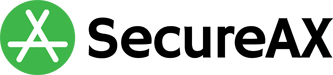How to connect FTP using Filezilla
- 13/08/2018 9:29 PM
Filezilla is a common FTP client used in Windows environment that will allow you to upload/download files from our server. Please follow the instructions below on how to connect to our FTP server. Unless stated by us, please use port 21 to connect.
For Windows
- Download & Install Filezilla client
- Open Filezilla Client
- Click on File and click on Site Manager
- Click on "New Site"
- In the General Tab, please key/select in the following information
Host: your ftp server name
Encryption: Use explicit FTP over TLS if available
User: your ftp username - Click on Connect
- You will be prompted with the password, key in the password and click Ok
- (Optional) if prompt on SSL certificate, verify the certificate and click Ok