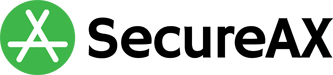How to reset email account password in SmarterMail 15
- 05/09/2018 4:38 PM
In the following articles, you will learn how to change password for your users using postmaster/administrator accounts from our SmarterMail email hosting
- Login to your webmail as an administrator account
- On the left panel, click on the Gear icon to go to your settings
- Under Domain Settings, click on Users
- Select the user you wish to change and click on the Edit button
- Now, you will need to fill in the password twice.
New Password: xxxxx
Confirm Password: xxxxx - Click Save and you will be re-directed back to the list of user account
- You have successfully updated the new account with the new password.