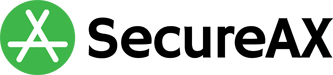How to set up an email account on your Android using Outlook Apps
- 03/06/2019 4:21 PM
Please refer to the steps below on how to set up your email account on your Android phone.
1. Tap Apps on your android phone
2. Select the Outlook E-mail app ( Download at https://play.google.com/store/apps/details?id=com.microsoft.office.outlook )
3. Find the settings option and tap on it
4. Tap Add Account
5. Select Add an email account
2. Enter your work or personal email address
7. Select Setup account manually
8. Select IMAP
9. Enter the following details:
2. Select the Outlook E-mail app ( Download at https://play.google.com/store/apps/details?id=com.microsoft.office.outlook )
3. Find the settings option and tap on it
4. Tap Add Account
5. Select Add an email account
2. Enter your work or personal email address
7. Select Setup account manually
8. Select IMAP
9. Enter the following details:
- Display Name: You can put anything that is connected to your business or personal information
- Email Address: Your full email address
- Password: Your email password.
- Description: Enter a description for this email account.
Incoming Mail Server (POP): mail.yourdomain.com
Outgoing Mail Server (SMTP): mail.yourdomain.com
Incoming Port No: 995
Outgoing Port No: 465
Alternate Outgoing Port: 587 (Please use this alternative port if your ISP blocked Port 25/465)
SMTP Authentication Required: Yes, Please ensure that you checkon “My Outgoing SMTP Server requires authentication” or “SMTP Authentication”.
Authentication method: choose “Use Same Setting as my incoming mail server” or “Password”
Log On using Secure Password authentication (SPA): DISABLE
Use SSL/TLS for incoming: Enable
Use SSL/TLS for outgoing: Enable
11. You are all set.
Outgoing Mail Server (SMTP): mail.yourdomain.com
Incoming Port No: 995
Outgoing Port No: 465
Alternate Outgoing Port: 587 (Please use this alternative port if your ISP blocked Port 25/465)
SMTP Authentication Required: Yes, Please ensure that you checkon “My Outgoing SMTP Server requires authentication” or “SMTP Authentication”.
Authentication method: choose “Use Same Setting as my incoming mail server” or “Password”
Log On using Secure Password authentication (SPA): DISABLE
Use SSL/TLS for incoming: Enable
Use SSL/TLS for outgoing: Enable
11. You are all set.