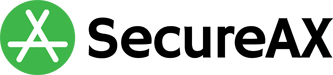Prevent Outlook from Sending the Winmail.dat File
Microsoft Outlook, probably the most popular email client used on desktop computers, often handles email in Rich Text format. As such, the formatting data are stored as winmail.dat file by Outlook, which can be annoying since this file is attached to emails that are sent by you. To avoid this problem, simply change the default data handling to HTML, the preferred and commonly used standard in most email clients. Please follow the steps below to make the change:
1) Login to Outlook, then click on File to go to the Account Information page. Click on Options.
3) After you have set your message composer to use HTML, scroll down to Message format section for one other setting. Scroll down until you find When sending messages in Rich Text format to Internet recipients. Click on the drop-down menu and make sure that it set to Convert to HTML format. Click OK when you’re done with your changes in order to save your settings.
The instructions above should work in recent versions of Outlook but won’t work in Outlook 2016 and 2019 when emails are assigned to an address book entry. You can make changes to individual contact settings to help prevent sending the winmail.dat file as per the steps below.