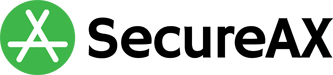How to setup Exchange ActiveSync on the iPhone
- 10/04/2021 4:30 PM
Microsoft Exchange ActiveSync is available as an optional add-on. Exchange ActiveSync uses direct push technology to sync email, calendars, and contacts to the iPhone in real time
To set up your iPhone to access Exchange ActiveSync, follow these steps:
On your iPhone's home screen, tap Settings.
- Tap Mail, Contacts, Calendars.
- Tap Add Account.
- Tap Microsoft Exchange.
- Complete the following required fields:
- Email (your full email address
- Domain name
- Username (with @domainname.com)
- Password
- Description (Optional) - Tap Next.
- After a moment, the iPhone will ask for the server information. This is the URL to your webmail. For example, mail.example.com.
- NOTE: Do not include http:// when entering the server information. - Tap Next.
- The iPhone will display a list of collaboration items to sync with Exchange ActiveSync. Choose from the list and tap Done to initiate the first sync.