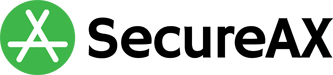How to edit/suspend/delete Email user accounts in Cloud Portal
- 05/08/2021 4:37 PM
Introduction
This article shows you how you can easily manage your email users, under our Cloud Portal.
How to edit/suspend/delete Email user accounts in Cloud Portal
- Login to our Cloud Portal
- Click on Mailboxes on the left hand menu
- Click on the domain name you wish to manage
- Click on any users you wish to edit or delete
- You can now make changes to the user account.
- To change a new password, click on Generate Password then Save Changes.
- To increase or decrease the storage space for this user, amend the Quota (GiB) value to your desired value and click Save Changes.
- To temporarily disable this user account (if an employee has left the company), you can choose to either
- Suspend, but allow incoming mail: The user will not be able to login to his mailbox. All emails will be kept within the Inbox and will become available until he is permitted to login to his mailbox again.
- Suspend and disallow mail: The user will not be able to login to his mailbox. All email senders will receive bounced back email. No emails will be stored in his Inbox.
- To delete this user account, click Permanently Delete. Note that once you click Delete, all data within this user account will be permanently destroyed.
Click here to go back to First Time User Guide for SecureAX Business Email Hosting