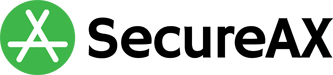How to edit/delete Email Forwarders
- 05/08/2021 5:06 PM
Introduction
This article shows you how you can easily edit/delete Email Forwarders (also known as Aliases), under our Cloud Portal. For security reasons, only IT Managers or Authorised Persons representing your subscription with us can manage Email Forwarders.
How to edit/delete Email Forwarders / Aliases
- Login to our Cloud Portal
- Click on Aliases on the left hand menu
- Click on the domain name you wish to manage
- You can now see the existing Email Aliases.
- Click on the Email Aliases you wish to Edit
- You can now update the Email Aliases list (add new recipients or delete existing ones) and click Save Changes.
- To delete the Email Alias, simply click on Delete and Confirm Delete.
Click here to go back to First Time User Guide for SecureAX Business Email Hosting